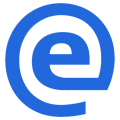 eatmark®
eatmark®MIDI Bells
MIDI Bells is a fun and engaging way to create piano music together. The benefits of using MIDI Bells for Team Building are:
- Collaboration: Playing together encourages collaboration and teamwork.
- Creativity: Participants can explore their creativity by contributing to a collective musical piece.
- Shared Experience: The joy of making music together fosters a shared experience and strengthens bonds.
- Inclusivity: Even those with no piano experience can participate, making it inclusive for all team members.
Hardware/software requirements
- One Android phone running the MIDI Bells app

- Any Piano app that accepts USB MIDI interface. We recommend our companion MIDI Piano Learning App (Our Piano Learning App runs on a Windows, MacOS or ChromeOS computer with a Chrome or Edge Browser)
- A WIFI network with Port 8080 available
- Every participant uses their own phone/tablet (Android, iOS, Harmony etc). MIDI Bells connects 2 or more phone browsers to the piano app on the computer using the USB MIDI interface
Setting Up
- Ensure that the MIDI Bells App and the Participants browsers are on the same WIFI network. Port 8080 must be available in the WIFI network
- Connect the USB from the MIDI Bells phone to the PC or Mac running any Piano app that accepts USB MIDI interface. We recommend our companion MIDI Piano Learning App. On the Piano app settings, connect MIDI Bells. You may need to refresh the Input Devices to see it.
- On the Android phone running the MIDI Bells App,
- either pull down from the top of screen, select the entry USB Preferences, and then select MIDI.
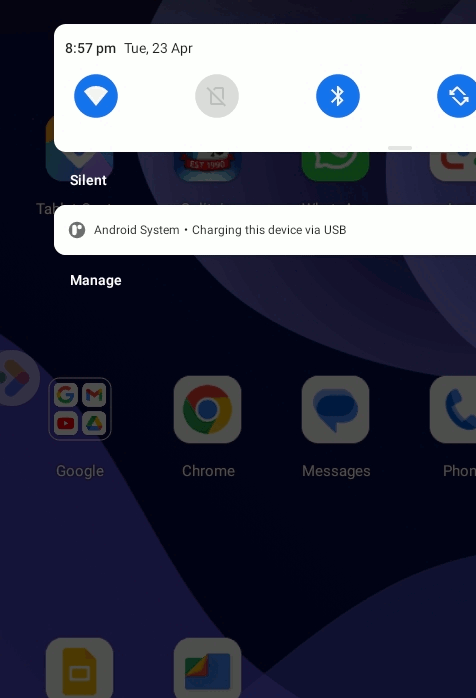
- or go to Settings > Developer options > Networking and check the box for MIDI in the Select USB Configuration dialog.
- either pull down from the top of screen, select the entry USB Preferences, and then select MIDI.
- On the MIDI Bells App, select the MIDI port
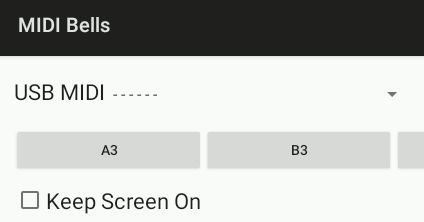
- 2 or more Participants can scan QR Code to connect their phone browsers (Android, iOS, Harmony etc) to the MIDI Bells web server.
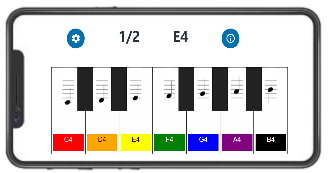
- Decide the number of players and their position. On their individual browser, Participants set the number of players and their play position.
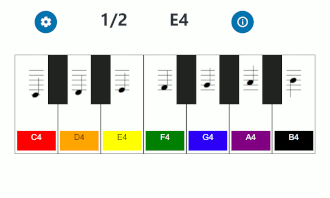
- Choose the song on the MIDI Piano Learning App and play. Have fun and make music together!!
MIDI Piano Learning App
An interactive piano-learning app that runs directly in your web browser at eatmark.com with MIDI Keyboard integration.
- Falling Notes Visualization / Sheet Music Notation - When you open any MIDI file, it displays the notes as falling bars over a virtual piano keyboard. Alternatively, it can show the corresponding sheet music notation.
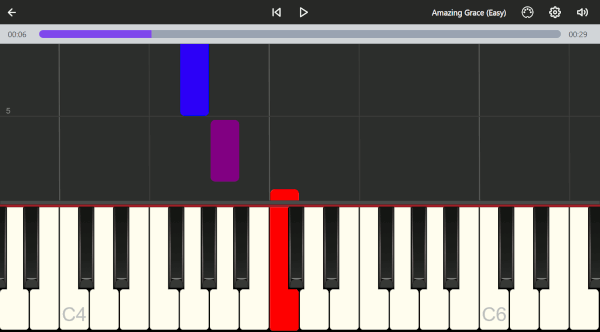
- MIDI Keyboard integration - Connect your MIDI keyboard to your computer using a MIDI-to-USB cable. As you play, it provides instant feedback on whether you hit the correct notes.
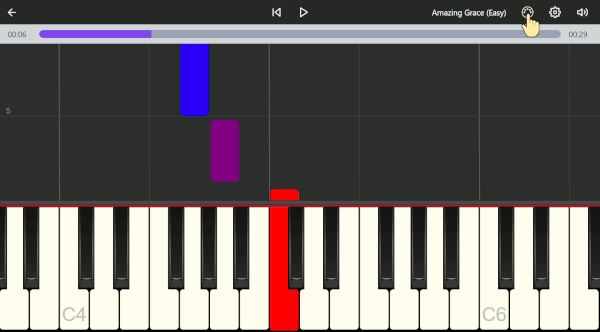
- Web Browser Compatibility - To connect a MIDI keyboard, the browser must support the WebMIDI API. For Windows, MacOS, ChromeOS and Android, please use only the Chrome/Edge browsers. It does not work on iOS, Safari and Firefox for Android